|
Q:how to run a server behind a Linksys DSL/Cable router?
|
|
|
|
|
A:First of all, a MILLION thanks to our user: Flare, who supplied this tutorial! OK, here is a tutorial for getting it to work with the 4 port Linksys Etherfast Cable/DSL Router. A. CONFIGURING YOUR ROUTER 1) Log into the admin of your router via Internet Explorer or any other web browser you want. For me, this is 192.168.1.1. 192.168.1.1 is the default the router comes with. If you changed it, you will have to enter the IP that you set. 2) Once in, go to the "Advanced" tab on top. It is the gold one on the far right. 3) Once at the "Advanced" menu, go to the "DMZ Host" tab. It is the last gold one on the right. 4) Get the local IP of your computer now. This is the IP assigned by the router. If you are in Win9x/ME, go to Start/Run and type "winipcfg.exe", and it will tell you your IP. If you are in WinNT/2K, go into the command prompt, and type "ipconfig". Your local IP will most likely be on the same subnet as your router, so if your router is 192.168.1.1, then your IP should be 192.168.1.###. 5) Take this IP and enter it in the DMZ host box. 6) Press submit. Ok, now we have the router properly configured to let people get into your FTP. You can also do this by setting specific ports you want fowarded, as this method above will foward ALL ports to your computer (DMZ) . If you want to foward only one port, or only a few (less than 10) to your computer, do steps 1 and 2 listed above, but then switch to the instructions below. If you wish to have ALL ports fowarded to your computer, then simply skip this secondary config method, and go to the Raiden config below: ALT STEP 3) Go to the tab "Fowarding" in the advanced menu. It is the second tab over. ALT STEP 4) Get the local IP of your computer now. This is the IP assigned by the router. If you are in Win9x/ME, go to Start/Run and type "winipcfg.exe", and it will tell you your IP. If you are in WinNT/2K, go into the command prompt, and type "ipconfig". Your local IP will most likely be on the same subnet as your router, so if your router is 192.168.1.1, then your IP should be 192.168.1.###. ALT STEP 5) Under "Service Port" on the left, enter in which port(s) you want pointed at your computer. For each port, enter the last subnet of your LOCAL IP address on the right. So if your IP is 192.168.1.101, enter 101 in the little box you fill in on the right. Either way you choose to config your router, your ports are now pointed at your computer, and the firewall for them from the router will be down, allowing FTP connections to be made on that port. Continue on now to the configuring of Raiden: NOTE : YOU NEED TO FORWARD SERVER PORT + DATA PORTS (READ IT FROM SERVER SETTINGS) B. FINDING YOUR GLOBAL IP 1) This can be done all automatically, just tick AUTO IP in raidenftpd server properties 2) or you can put your domain name into the server IP field Thats it! Raiden *should* now work perfectly with your Router/Hub. I have not tested this on any other setups than mine, which is Win2K, with Raiden, and the Linksys 4 Port Cable/DSL Router. If it works for you too, please leave a response. |
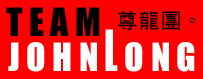
Copyright © 2000-2005 RaidenFTPD TEAM , ALL RIGHT RESERVED
REVISION 2.4 , 2004/04/01