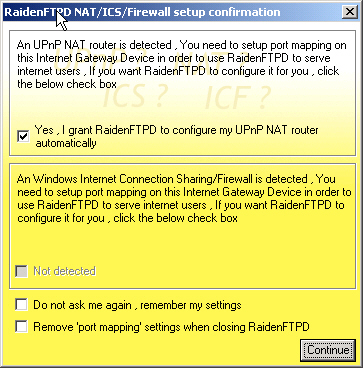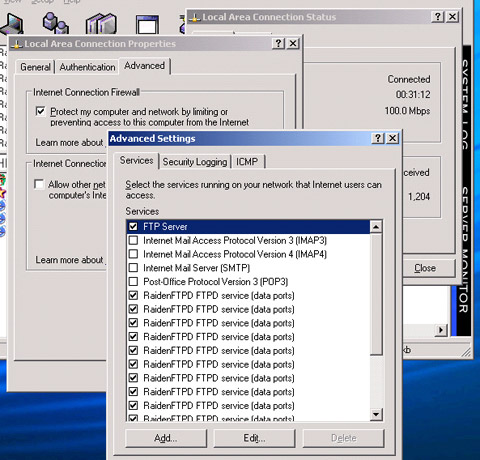Q : How to let the RaidenFTPD to configure your UPnP router/ICS/ICF automatically?
A : Running a ftp server behind a router (NAT) had always been hard, almost nobody can success without necessary knowledge and manual configuration on routers and ftp server softwares, you usually need to apply for a dynamic IP domain name, configure your router manually for port mapping setup, configure your ftp server manually because it is behind a NAT so it does not know your real Internet IP-Address for passive connections to use.
Now things had changed , with latest RaidenFTPD v2.4 build 3436+ with UPnP NAT traversal, all the above troubles are all gone, the RaidenFTPD UPnP NAT traversal can do the following things for you automatically
* configure necessary port mapping setup on your router (Internet gateway device) automatically
* detect external IP-Address for PASV mode data connections automatically
* supports dynamic IP changes , detects dynamic IP changes without using a dynamic IP domain name service
UPnP NAT traversal auto setup
how to use UPnP NAT traversal (Windows XP only) 1.
start raidenftpd.exe
3.
click on the check boxes to grant permissions to raidenftpd.exe
and click continue
|
Windows XP ICS/ICF auto setup
1.
start raidenftpd.exe
3. click on the check boxes
to grant permissions to raidenftpd.exe and click continue
|
Hints
A: please delete 2 lines from raidenftpd.ini and restart raidenftpd.exe again NAT_ICS_AUTO_CONF_WINDOW_CHKSUM= Q: I bought a new router but the RaidenFTPD gui console displays my old router info?! A: please delete the router info cache file called ''UPnP_IGD.cache" inside your RaidenFTPD dir. Q: The yellow popup window appears but I don't see the port mappings on the router A: Your router may have some problems , try to open a MSN 6.0 messenger and see if a port mapping for MSN is added to your router , if not you can call your router vendor now. Q: They said my router supports UPnP but I don't see the yellow popup A: Make sure UPnP is enabled , you need to goto the router's administration program to enable it Q: I use windows xp and I have an UPnP router but I do not want to use this feature A: in this case edit raidenftpd.ini NO_UPNP_IGD_SCAN=1 , and restart the program |