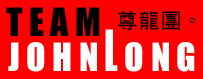| Q : how to setup and start the RaidenFTPD |
| |
| A :When you first get the official release package raidenftpd2.exe from our RaidenFTPD ftp server software, you don't need to extract it, and you can setup it directly by double clicking it by windows explorer note : Windows Nt4 users please get this version (2.2 final) , v2.4 no longer supports Windows Nt4 When the installation is done , start RaidenFTPD.exe (Start Menu->RaidenFTPD->RaidenFTPD) First you have to configure the RaidenFTPD. Click the MENU->SETUP->STEP BY STEP SERVER WIZARD and follow the step by step wizard. The followings are some tutorials: Screen 1 - Main Setup If you wish to allow anonymous users, check the corresponding box. In the next box, you may limit the number of simultaneous anonymous logins by checking the appropriate box and setting the numerical limit. If you wish to limit the number of concurrent (normal) users that may be logged into your site, check the third box and specify the limit. Every person on the internet has a unique IP (Internet Protocol) address. The fourth and final checkbox allows you to limit the number of simultaneous logins from an individual IP. You can further limit this on an individual user basis in the User Setup section. When you are finished with this screen, click NEXT. Screen 2 - Security and Advanced Features On this screen, you will need to decide whether you want your FTP to check user IP's against the allowed/disallowed IP list before or after the user is able to log in. If you check before the user logs in, then that person will not be allowed to make an attempt at a login if the IP is not allowed. *not recommended : If you wish to check DATA connection IPs, then this is the place to do so. If the DATA IP is different from the user's IP, then that person is sending data to/from an IP other than the one the user used to log into the site, implying that a different computer is receiving/sending files from/to your server. On this screen, you may also set the PASV port range. This restricts the range of ports from which the server will select when sent the PASV command from a client. The server will randomly choose a number from within the specified range until an open port is found. Generally, this setting should remain unchecked. If checked, port values should not exceed 65534, but should probably never dip below 1024. This feature is useful on firewalled servers and servers prone to probing and abuse , usually 1400-1410 is good enough . The next option allows you to set the maximum time that a user is allowed to be idle before the connection is dropped. The final option on this screen allows you to enable IP rolling for DATA connections. If you have multiple IPs available to your server, then this option will distribute the data across the other IPs. Leave this option unchecked unless you know what you are doing. Click NEXT when you are finished with this screen. Screen 3 - The Final Frontier This is the easiest screen of all. You simply doublecheck the filenames, and decide whether you want this setup to be the default ftp loaded when you start RaidenFTPD. Choose FINISH after you have made any necessary changes. After you design and save your FTP server , The RaidenFTPD will ask you if you wish to start it immediatelly . and simply answer yes if you do . note 1: You may want to add user accounts right after you setup your server so users can login note 2: You may add user IPs after their accounts are created so people can login if you have IP checking enabled |
related page : add / remove RaidenFTPD
Copyright © 2000-2005 RaidenFTPD TEAM , ALL RIGHT RESERVED
REVISION 2.4 , 2004/04/01